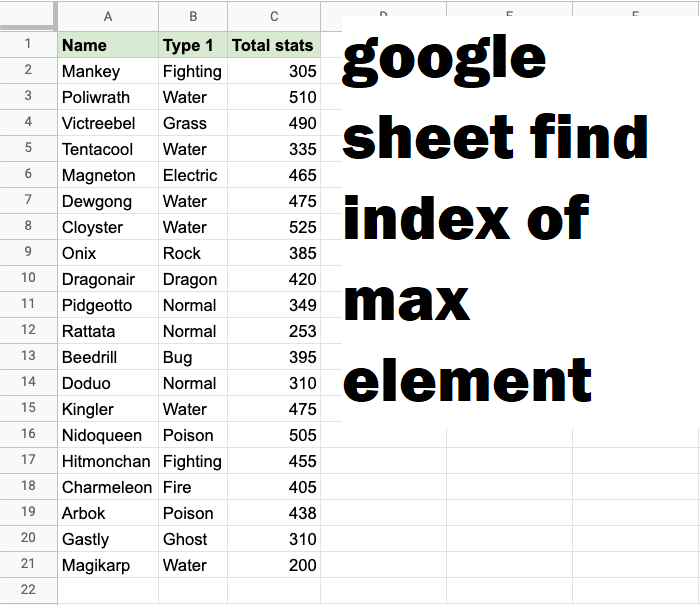google sheet find index of max element is a powerful tool that enables users to perform a variety of calculations and data analysis tasks. One common requirement in data analysis is to find the maximum value in a dataset and determine its position within the dataset. This article will guide you through the process of finding the index of the maximum element in Google Sheets.
2. Use the
To find the maximum value in your dataset, you can use the
This will return the maximum value from the specified range, which in this case is 3. Use the
To find the index of the maximum value, use the
Understanding the Problem
When working with lists of numbers in Google Sheets, you might want to not only identify the maximum value but also locate its position (or index) within that list. This can be particularly useful when you need to extract additional information related to that maximum value.Steps to Find the Index of the Maximum Element
1. Set Up Your Data
First, ensure your data is organized in a single column or row. For example, let’s say you have the following data in cells A1 to A5:| A |
|---|
| 5 |
| 10 |
| 3 |
| 12 |
| 7 |
2. Use the MAX Function
To find the maximum value in your dataset, you can use the MAX function. In a new cell (e.g., B1), enter the following formula:
plaintext
=MAX(A1:A5)
12.
3. Use the MATCH Function
To find the index of the maximum value, use the MATCH function in conjunction with the MAX function. In another cell (e.g., B2), enter the following formula:
plaintext
=MATCH(MAX(A1:A5), A1:A5, 0)
Explanation of the Formula
MAX(A1:A5): This part of the formula finds the maximum value within the specified range (which is12in this case).A1:A5: This is the range where theMATCHfunction will look for the maximum value.0: This specifies that we want an exact match.
4. Results
After entering the formula in cell B2, it will return4, indicating that the maximum value (12) is located at the fourth position within the range A1:A5.
Additional Notes
- Handling Multiple Maximum Values: If your dataset contains multiple instances of the maximum value, the
MATCHfunction will return the index of the first occurrence. If you need to find all occurrences, consider using an array formula or a script. - Indexing from Zero: Remember that Google Sheets uses 1-based indexing. Therefore, if your data is in cell A1, it is considered the first element.
Conclusion
Finding the index of the maximum element in Google Sheets is a straightforward process that involves using theMAX and MATCH functions. This technique can greatly enhance your data analysis capabilities, allowing you to quickly identify key values and their positions within your datasets. By mastering these functions, you can improve your efficiency in managing and analyzing data in Google Sheets.