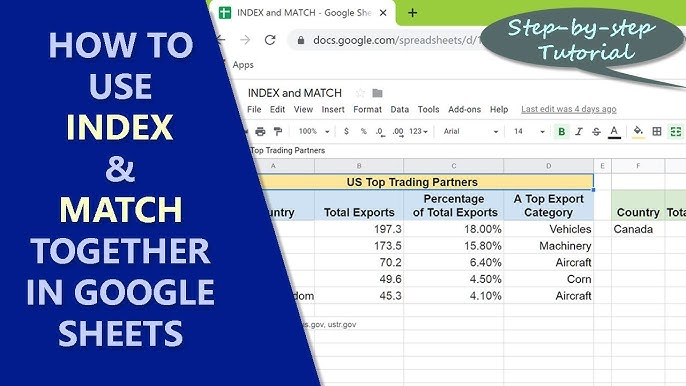Google Sheets is a powerful tool for data analysis, and one of its most valuable functions is the combination of index match google sheets a
This allows you to input different names in cell E2 and retrieve corresponding ages easily.
Understanding the Functions
INDEX and MATCH are two separate functions that, when combined, can perform complex lookups:- INDEX(array, row_num, [column_num]): Returns the value of a cell in a specified row and column from a given range.
- array: The range of cells to search.
- row_num: The row number in the array from which to retrieve a value.
- column_num: (optional) The column number from which to retrieve a value.
- MATCH(search_key, range, [match_type]): Searches for a specified value in a range and returns the relative position of that item.
- search_key: The value you want to find.
- range: The range of cells to search within.
- match_type: (optional) Defines the type of match:
- 1 for less than (array must be sorted in ascending order)
- 0 for exact match
- -1 for greater than (array must be sorted in descending order)
Combining INDEX and MATCH
The power of combining INDEX and MATCH lies in their ability to perform lookups in any direction—unlike VLOOKUP, which only searches left to right.Syntax
The general syntax for combining these functions looks like this:plaintext
=INDEX(return_range, MATCH(lookup_value, lookup_range, 0))
Example Scenario
Let’s say you have a simple dataset:| A | B | C |
|---|---|---|
| Name | Age | City |
| John | 25 | New York |
| Jane | 30 | Los Angeles |
| Mike | 22 | Chicago |
Goal
You want to find the age of "Jane."Using INDEX-MATCH
Here’s how to set up your formula:- Set up the formula in a cell where you want the result. For instance, in cell E1, type:
plaintext
=INDEX(B2:B4, MATCH("Jane", A2:A4, 0))
- Explanation:
- MATCH("Jane", A2 , 0) looks for "Jane" in the range A2 and returns the row number (2 in this case).
- INDEX(B2 , 2) then retrieves the value from the second position of the range B2 , which corresponds to Jane's age (30).
Benefits of Using INDEX-MATCH
- Versatility: INDEX-MATCH can look up values in any direction, not limited to left-to-right.
- Efficiency: It often performs better than VLOOKUP with large datasets.
- No need for sorted data: Unlike MATCH with a match_type of 1 or -1, INDEX-MATCH does not require the data to be sorted.
Tips for Effective Use
- Error Handling: Wrap your formula in
IFERRORto manage errors gracefully. For instance:
plaintext
=IFERROR(INDEX(B2:B4, MATCH("Jane", A2:A4, 0)), "Not Found")
- Dynamic References: Use cell references instead of hardcoded values for more dynamic formulas. For example:
plaintext
=INDEX(B2:B4, MATCH(E2, A2:A4, 0))